Nobody likes spending more time keeping the books than they have to. It’s boring and, too often, time consuming. However, thanks to the magic of computers, in this day and age, small businesses can automate a lot of the bookkeeping they do through QuickBooks. Here are some tips on how to take back your time instead of wasting it away on recordkeeping:
Tip #1: Use QuickBooks Online
There are some good reasons for staying with QuickBooks Desktop. It’s cheaper in the long run than paying a monthly subscription fee and it limits how much trust you need to put in Intuit to keep your data safe.
However, QuickBooks Online really shines when it comes to recordkeeping efficiency in a way that QuickBooks Desktop just can’t compete with. Need help from your accountant with a tricky journal entry? If you share your QuickBooks Online data with your accountant, solving this problem often takes less than an hour. Your accountant doesn’t even have to leave the office to help you out.
Compare this to the experience of getting help with QuickBooks Desktop, where one of two things has to happen:
- Your accountant has to go to your workplace to make the journal entry, meaning you pay not only for the time to record the entry but travel time (and general hassle) as well.
- Your accountant has to prepare a journal entry along with instructions for entering it, which you then have to figure out how to record yourself. This is inefficient even assuming you don’t make a mistake when you enter the transaction into QuickBooks.
In addition, QuickBooks Online appears to integrate with many more apps than QuickBooks Desktop does. As you’ll see later in Tips #4, #5, and #6, this can be immensely valuable to small-business owners looking to save even more time.
QuickBooks Online also has a mobile app that helps you save time. Through the app, you can take pictures of receipts on your phone while you’re out and about, then easily attach the receipt image to a transaction.
Finally, we should note that Intuit has done a much more thorough job creating high-quality tutorials for how to use QuickBooks Online than it’s done for any of its desktop QuickBooks products. All of their QuickBooks Online tutorials come with engaging videos, not just textual explanations of how to do a particular task. These tutorials are all free, and you can access them here.
Tip #2: Connect your bank account to QuickBooks
If you connect your bank account to QuickBooks, you can import transactions straight into your company file, thus eliminating a lot of data entry work. Intuit has a video here explaining how to do this for its QuickBooks Online users.
One caution we have when using this time-saving tip: don’t succumb to the temptation of forgoing important internal controls over your downloaded transactions. You still want to make sure you review all of the transactions on your bank statement to be sure they’re authorized. And if employees have access to company debit and credit cards, you’ll still want to enforce strong policies on retaining receipts and documenting the business purpose of transactions.
Tip #3: Set up recurring transactions in QuickBooks
Your business probably has a number of bills that are the same every month. One of the easiest bookkeeping tasks to automate is recording these sorts of recurring transactions in your books.
If you use QuickBooks Online, Intuit has a tutorial here that explains how to set up these recurring transactions. Note that your choice to use either “Expense,” “Check,” “Bill,” “Invoice,” or “Sales Receipt” will mostly depend on whether or not you want to track A/R and A/P for the expenses. If you’re not sure what the difference is between these types of transactions, then see our articles explaining A/R and A/P in QuickBooks.
Tip #4: Subscribe to an integrated payroll service
We’ve already explained here why we think outsourcing your payroll is an optimal solution for small-business owners. If you choose a payroll solution that integrates well with QuickBooks, then keeping accurate records of your payroll expenses in your books should be a snap. Often you’ll want to hire a good accountant to help you set things up correctly at first. But once your payroll system is going, doing the books for payroll should be very little work, and it’ll all be work you can do yourself.
You can set up payroll in QuickBooks Online using Intuit’s instructions here. Gusto is another option to look at for a truly integrated payroll solution.
Tip #5: Use an integrated POS system
Tablet POS systems are a pretty popular solution nowadays for small businesses such as retailers and restaurants.
These services are pretty affordable for a typical small business. The total hardware cost to set up one iPad POS register might end up being about $1,500 (often you want to purchase hardware through the POS service provider to make sure it works with the software). In addition, you’ll likely pay a subscription fee to the POS service provider. For example, ShopKeep is a popular iPad POS app that’s adopted simple pricing: $49 per register per month. Other similar services include QuickBooks POS for iPad, iConnect POS, Kounta, and Vend. The cost to subscribe to a cloud-based POS service is generally in addition to any credit card processing fees you’ll owe, depending on the processor you choose.
With a fully integrated POS system, almost all of the bookkeeping for recording revenue is done automatically. In an ideal setup, the only bookkeeping work you should have to do for revenue is (1) sync the transactions between QuickBooks and the POS solution, and (2) record a bank deposit in QuickBooks before you deposit extra cash at the bank from the previous day’s sales.
Tip #6: Use an integrated time and billing system
If you’re a professional or creative service firm, then a time and billing system is an essential component of your accounting system. Without it, you can’t do effective cost accounting for your clients’ various projects.
Good time and billing systems will offer integration with popular accounting programs such as QuickBooks. If your time and billing system integrates well with your accounting software, then all you should have to do to record revenue is regularly import the time and billing data into QuickBooks. Popular solutions that integrate with QuickBooks include BigTime and TSheets.
So what’s even left to do yourself?
The main thing you’ll still need to do is regularly check in on your accounting system to make sure everything is still running smoothly. For starters, you’ll need to periodically reconcile the bank account. You’ll want to review your bank statements to make sure all of the transactions are authorized. If your business has inventory, you’ll want to periodically do physical inventory counts and reconcile it to your books. And you should make a quick review of your financial statements every now and then to ensure that the information on the statements makes sense and seems right.
Of course, sometimes things won’t seem right, and then you’ll need to spend some time figuring out where your bookkeeping has gone wrong. We have articles here and here with help on how to do some of this. And if you use QuickBooks Online, remember that Intuit has a plethora of tutorials to help you do your day-to-day bookkeeping correctly to avoid these sorts of errors.
If you’ve got a real doozy of an error in your books, a good accountant would be a fantastic resource to consult on how to get things working right in your books. Be prepared to pay for the time it takes to fix an error, though; experienced CPAs can charge from $250 to $300 an hour for their time, and in our experience, it often takes several hours, if not days, to clean up a big bookkeeping mess.
Are You a Small-Business Owner Paying Too Much Tax?
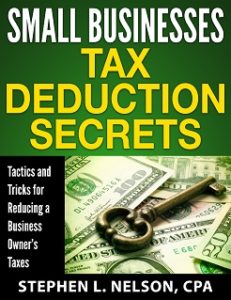 For small-business owners, every penny counts, yet they often don’t maximize their legitimate tax deductions. They don’t structure their business operations to protect legitimate deductions. They frequently don’t do enough to create new deductions. And rarely do they understand how to recycle, or double-deduct, amounts that can be used more than once.
For small-business owners, every penny counts, yet they often don’t maximize their legitimate tax deductions. They don’t structure their business operations to protect legitimate deductions. They frequently don’t do enough to create new deductions. And rarely do they understand how to recycle, or double-deduct, amounts that can be used more than once.
What a financial tragedy! Getting smarter about tax deductions can save business owners a bundle.
If you are thinking maybe you can do a better job with your tax deductions, consider our ebook Small Businesses Tax Deduction Secrets.
This 70-page ebook ($40) provides detailed instructions about how you can save thousands of dollars a year in income and related taxes simply by more effectively using legitimate small-business tax deductions. Want to know more? Click here.
Tip: If you are one of our clients, don’t purchase this ebook—or any of our other ebooks. Just email us and request your complimentary copy.
Immediately Downloadable & Money-Back Guarantee
The book is instantly downloadable. You get the ebook when you purchase it.
Rest assured with our money-back guarantee. If you don’t find the information you need or want, we will return your purchase price. Just email us and ask for a refund.

Hi Beth ,
These are excellent tips.
It’s true that If you share your QuickBooks Online data with your accountant, solving this problem often takes less than an hour.
This Quickbooks Online is very popular nowadays.
Thank you for sharing your knowledge with us. I really appreciate this article as I want to know more about Inuit QuickBooks.
I really appreciate you work. Great Job Beth! 🙂
Hello Beth Nelson,
Excellent tips here you have shared for how to Save Time Using QuickBooks. Here you have shared your QuickBooks Online data with your accountant, solving this problem often takes less than an hour. Thank you for sharing such a valuable information with us. If anybody wants to know more about QuickBooks, surely this article will help them a lot.
Hello Beth, those are really awesome…..thanks for this wants more like this
I am impressing Beth. All the information and tips is very useful for quickbooks users. Good work.
A friend of mine has been trying to start up his own small business for a while now, and just heard about QuickBooks. It’s interesting that linking your bank account to QuickBooks can actually save you some time. I’m sure he wouldn’t know how to use the program, and would probably need some help.
I really appreciate the insight here in this post and confident it’s going to be helpful to me and many others. Thanks for sharing all the information.